BOT CUSTOMISATIONS
Agent AI Chat Bot's powerful platform offers a range of customisation options, allowing you to tailor your chatbot to seamlessly integrate with your existing systems and workflows. From fine-tuning conversation flows and adjusting bot personality to integrating with specific CRM or ticketing systems, Agent empowers you to create a truly unique and effective chatbot experience that aligns perfectly with your brand and business needs.
OUR BLOGS
Welcome to our blog, your gateway to insightful articles and expert insights in the world of customer engagement, sales activation, and customer support. Here, we explore the latest trends, share valuable tips, and showcase success stories that empower businesses to thrive in today's dynamic marketplace.

Testing Bot Responses Yourself with OpenAI Playground
Learn how to replicate bot responses by testing with OpenAI playground for users who want fine-tuned troubleshooting ability
The OpenAI playground is the place to go when you want to quickly test why your bot responded in a particular way. You can copy any of the prompt history from your AGENT AI Chat bot portal and run it in the playground to replicate the results. This is useful if you want to test how minor adjustments to different aspects of the prompting affect the output.
This is the same method AGENT AI Chat bot uses to submit every message sent through the system. You can make changes to your prompting and test the result immediately, rather than having to go through an entire conversation just to reach a specific objective you're trying to fix.
1. Copy
To get started, click on any message in your AGENT AI Chat bot Dashboard to see the process that message went through before the final result. Here I clicked on the Main After Goal section and copied the contents. Take note of this message's Temperature and Model as we will need this information later as well.
The last tab is usually the one you'll want to copy. This is the final prompt that's used to determine what the bot will say to the customer.

2. Paste
In the Playground, I paste in what I just copied into the System section. When you paste, right click and select "Paste and Match Style". If you just select Paste, the formatting will be much more difficult to correct. We will have to move some of this over to the User and Assistant part next.


3. Format
Now you can delete the word System and start to transfer the User/Assistant messages to the right hand side of the playground. You can click on +Add message and click to toggle between User and Assistant type messages to make sure your labels are correct. Then delete from the System section everything you just moved over.

Once I've formatted everything it will look like this:

4. Adjust Settings
This is where we will make sure the Temperature and Model settings match what we had in our AGENT AI Chat bot dashboard message.


Submit
Now we are ready to submit!

You can see my result this time is slightly different then before. This is because of the 0.15 temperature setting. If I move temperature to 0 it will be the same every time I submit.

Now you can make changes to your prompting and see how those changes impacted the AI's response. In this example we copied in from our Main After Goal section but you can do this for the Goals, Calendar, and Library sections as well!
READY TO GIVE US A TRY?
Get Started for Free Today!
Increase customer engagement, reduce support costs, and seamlessly book appointments.
Try Agent AI Chat Bot for free and see the difference.
© Copyright 2023. AGENT by I Need Leads Ltd. All Rights Reserved.
READY TO GIVE US A TRY?
Get Started for Free Today!
Increase customer engagement, reduce support costs, and seamlessly book appointments. Try Agent AI Chat Bot for free and see the difference.
© Copyright 2023. AGENT by I Need Leads Ltd.
All Rights Reserved.
NAVIGATION




