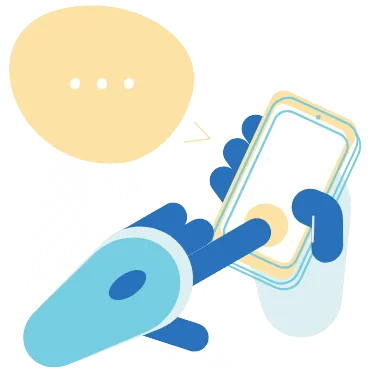
TROUBLESHOOTING
Encountering issues with your AGENT AI Chat Bot? Our Troubleshooting section provides valuable guidance on resolving common problems. Learn how to identify and address these challenges effectively to ensure smooth and uninterrupted communication.
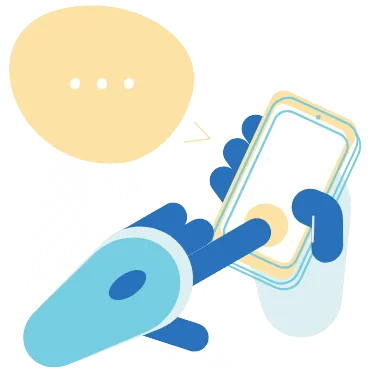
TROUBLESHOOTING
Encountering issues with your AGENT AI Chat Bot? Our Troubleshooting section provides valuable guidance on resolving common problems. Learn how to identify and address these challenges effectively to ensure smooth and uninterrupted communication.
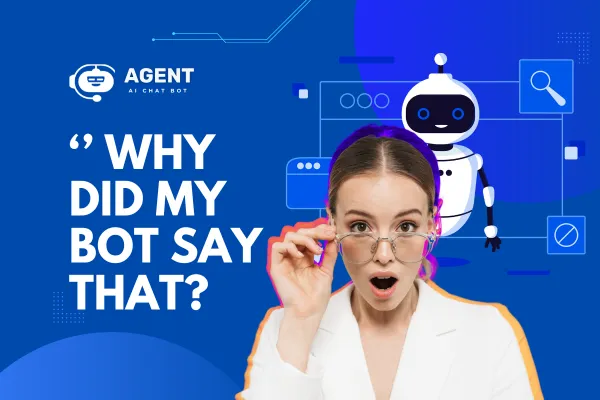
"Why Did My Chatbot Say That?"
Your bot is all plugged in and rolling, but you find that some of the responses it gives aren't what you're hoping for. This article goes into how to identify why a bot gives a certain response so you can go into your settings and make educated adjustments.
There is ZERO mystery behind why your bot says what it does. Clicking a message tells you the EXACT reasoning why your bot said what it did. So if you're wondering why your bot said something, you are required to start here.
Common Culprits
Here are some of the most common areas people mess up that causes undesired behaviour. Check these out to make sure you're not making a no-no update to your objectives.
Objective Short Description too long, or in the wrong format
Advanced training used incorrectly
Learn exactly how the bot decides what to say by finding the Main Prompt tab as described below if you still don't know why your bot said something!
Locate the Message
First, let's navigate to our AGENT AI CHAT BOT Dashboard. Here you will see all of your message history for each of your bots. You need to first locate the message. Use the search bar to search by Contact ID or message contents to make locating the message easier.
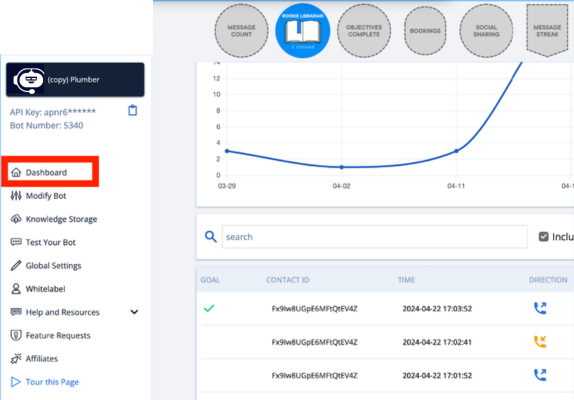
By clicking on a specific Contact ID you can see the entire conversation history for that contact. We can click on any of our messages to see the whole story of why the bot came up with that response.

Tab Overview
After we clicked on a specific message we can see these different tabs which can be clicked on.
Summary - This summarizes the objective the bot was working on, whether or not errors occurred, lists finished objectives, etc.
Logs - This logs all of the external requests made from your bot. Green is good, orange means there was an issue, red means there was an issue that resulted in a change that we had to make on your behalf.
All Others - All other tabs are requests that we made to an AI model. You should focus on the last tab, which determines the final response from the bot.
Main
Click this Main tab and inspect the instructions that you and AGENT came up with to send to the AI. Ask yourself:
"Is there any information in here that is confusing the AI or conflicting with my objective description?"
"Does my objective description make sense and clearly tell the AI what it needs to do?"
This is the same tool that chat support uses to diagnose bot responses. You have all of the tools at your side to troubleshoot bot responses 💪

If you notice any prompting that could be confusing for the AI, find that section within your Bot Settings page and fix it 😊
READY TO GIVE US A TRY?
Get Started for Free Today!
Increase customer engagement, reduce support costs, and seamlessly book appointments. Try Agent AI Chat Bot for free and see the difference.
© Copyright 2023. AGENT by I Need Leads Ltd. All Rights Reserved.
READY TO GIVE US A TRY?
Get Started for Free Today!
Increase customer engagement, reduce support costs, and seamlessly book appointments. Try Agent AI Chat Bot for free and see the difference.
© Copyright 2023. AGENT by I Need Leads Ltd.
All Rights Reserved.
NAVIGATION




