OUR BLOGS
Welcome to our blog, your gateway to insightful articles and expert insights in the world of customer engagement, sales activation, and customer support. Here, we explore the latest trends, share valuable tips, and showcase success stories that empower businesses to thrive in today's dynamic marketplace.
OUR BLOGS
Welcome to our blog, your gateway to insightful articles and expert insights in the world of customer engagement, sales activation, and customer support. Here, we explore the latest trends, share valuable tips, and showcase success stories that empower businesses to thrive in today's dynamic marketplace.
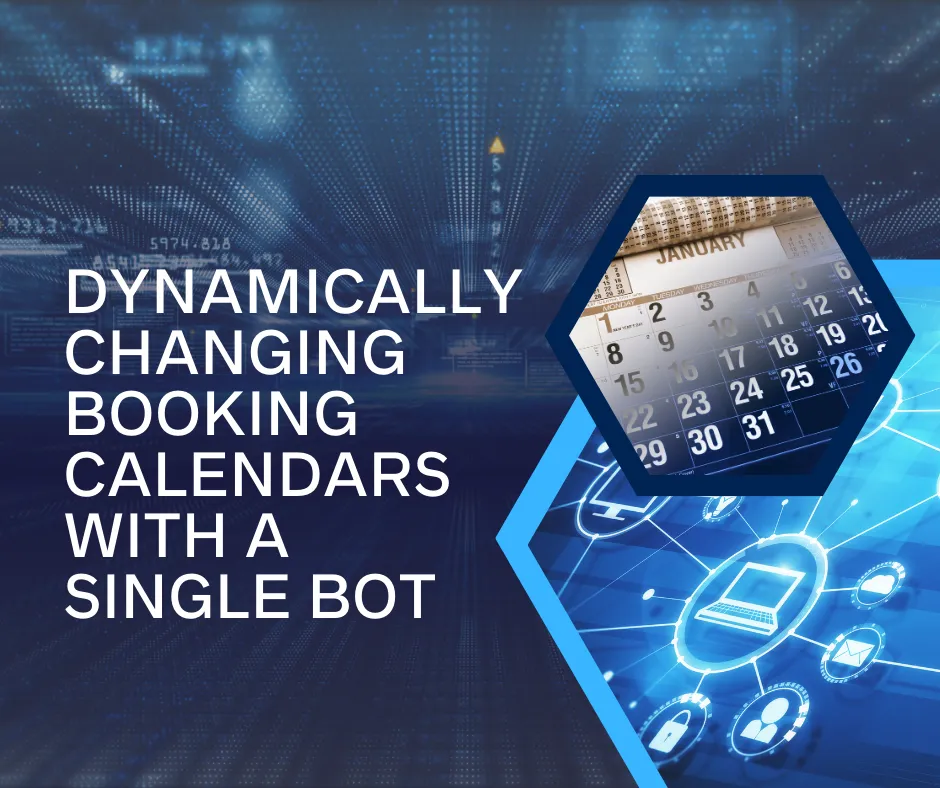
Dynamically Changing Booking Calendars with a Single Bot
Dynamically Changing Booking Calendars with a Single Bot
Direct your Bot to book in different calendars
Lets say you want your bot to book to one calendar in certain situations and book to another calendar in other situations. This could be to other team member's calendars, different appointment types, or any other circumstance where you need your bot to have access to multiple different calendars. AGENT AI Chat Bot has the power to do this!
For this scenario, my bot works for a plumbing company. I have an objective set up to find out whether the type of job is a repair or install. Depending on what type of job it is, we will then book to either our repair calendar or our install calendar.
First, we are going to create the Type of Job objective so we can conversationally update a custom field as either repair or install.

Next, lets create our two different booking objectives. In my example they are both in Priority 3 after the Type of Job objective but you can adjust this to your specific scenario.

Now let's go grab our two calendar IDs in The I Need Group CRM to attach to their appropriate objectives. Make sure you are in the correct sub account for this bot and select Calendars > Calendar Settings > 3 vertical dots > Share and copy your Permanent Link.

Now that we copied that link for the calendar we want, lets make sure we attach that calendar to the appropriate objective we created. In this case, I'm adding the install calendar to the install objective in AGENT AI Chat Bot. Click on the objective and select Calendar in the Auto Update dropdown. Then, paste your permanent link into the available section making sure to delete everything up to and including booking/ so your link looks similar to below and a green check mark will appear, proving you have a valid calendar link. Repeat this step for your additional calendars and objectives.

Now that all our calendars and objectives are connected lets go back into The I Need Group CRM > Automation and click on the AGENT AI Chat Bot folder. Inside our AGENT AI Chat Bot folder we're going to click Create Workflow. Inside our new workflow we click on Add Trigger and select Contact Changed.

For my particular scenario I will add the filter for when the custom field Type of Job I created Has changed. Then Save!

Now that the trigger is ready lets add a condition with my two Type of Job options: repair or install.

Pay close attention here...If our Type of Job Condition is Repair we will select the action Update field data and update the field Goals Accomplished with booking for install as being complete. This is going to tell our bot that booking for install is done and should be skipped.

Alternatively, if Type of Job is Install, Goals accomplished is updated to add booking for repair so the bot will skip this objective, proceeding to the book for install objective.

Click save and publish this new workflow to dynamically book to different calendars with AGENT AI Chat Bot!
READY TO GIVE US A TRY?
Get Started for Free Today!
Increase customer engagement, reduce support costs, and seamlessly book appointments.
Try Agent AI Chat Bot for free and see the difference.
© Copyright 2023. AGENT by I Need Leads Ltd. All Rights Reserved.
READY TO GIVE US A TRY?
Get Started for Free Today!
Increase customer engagement, reduce support costs, and seamlessly book appointments.
Try Agent AI Chat Bot for free and see the difference.
© Copyright 2023. AGENT by I Need Leads Ltd.
All Rights Reserved.
NAVIGATION




